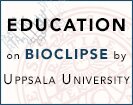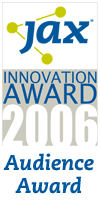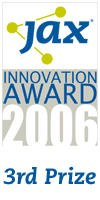Download Getting started with Bioclipse 2.6 instructions as a pdf file
Installation
Prerequisites: You need Java 1.6 installed. This is very likely already installed on your computer , but if not you can get it here.
Download the latest version of Bioclipse from Sourceforge and save it on your harddisk. There has been reported on Windows that Norton considered Bioclipse unsafe; this is a known problem with Norton and can be safely bypassed by adding an exception. We always virus-test all releases.
Windows
Unzip the archive to a desired folder. Double-click on Bioclipse in the extracted folder to start Bioclipse.
Mac OS X
Double-click the .dmg file to mount the archive. Drag the Bioclipse folder into the Applications directory. Double-click on Bioclipse in the Applications directory to start Bioclipse.
Linux
Unzip the tar.gz archive where desired, and double-click Bioclipse icon to start.
Getting started
On first startup, Bioclipse shows the Welcome screen, with some introductory options and tutorials to get you started. A tip is to run the Software Update functionality (under menu Help > Software Update) to install updates and/or additional features. To install sample data, chose menu File > New.. then select Project and then Data > Sample Data Project. This installs various files in a new project that can be used when exploring the functionality of Bioclipse. Also, take a look at the available Screencasts which provides both general introduction and more domain-centric information.
Getting Help
Bioclipse comes with an integrated Help system. From the menu option Help > Help Contents, a web browser opens up with user guide, reference material, and tutorials.
Bioclipse is also equipped with inline step-by-step tutorials, so called Cheat Sheets. To see a list of available Cheat Sheets and to initiate one, select the menu option Help > Cheat Sheets.
There several mailing lists available and also an FAQ page.